JPL media Knowledge Base
Help, I can’t hear anything! Troubleshooting for Sound Issues
1.
Check the computer or laptop volume (in the System Tray – bottom right hand corner)
Windows:
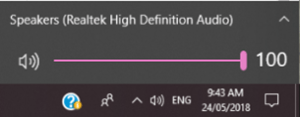
Mac:
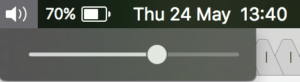
OR
Check the volume on your mobile device

2.
Check the external speaker volume (make sure they’re plugged in, turned on and the volume is turned up)

3.
Check the volume in the webcast player is all the way up (bottom middle of screen)
![]()
If all of these are ok try listening to audio from another source (e.g. can you hear a YouTube video, can you listen to music, are system sounds coming through, etc.). If there’s no problems with your device’s audio then try these steps to see if it resolves the issue with the webcast volume:
- Refresh your browser
- Try another browser (e.g. check whether the webinar is working in Chrome, Firefox, IE, Edge, etc.)
- Try another device (e.g. can you view the webinar on your mobile, tablet, laptop, computer, etc.)
- Clear your cache
Also make sure you’ve checked that you meet the viewing requirements at https://www.gigtv.com.au/viewingrequirements.
Don’t forget you can log a support job with us at any time by going to https://www.jplmedia.com.au/support/ or emailing us at support@jplmedia.com.au.